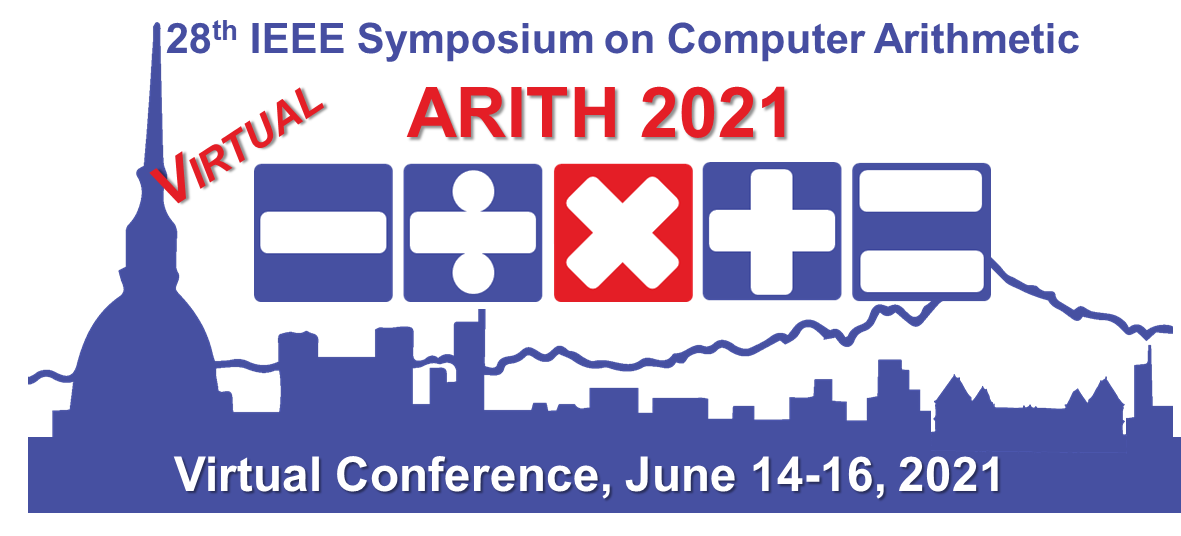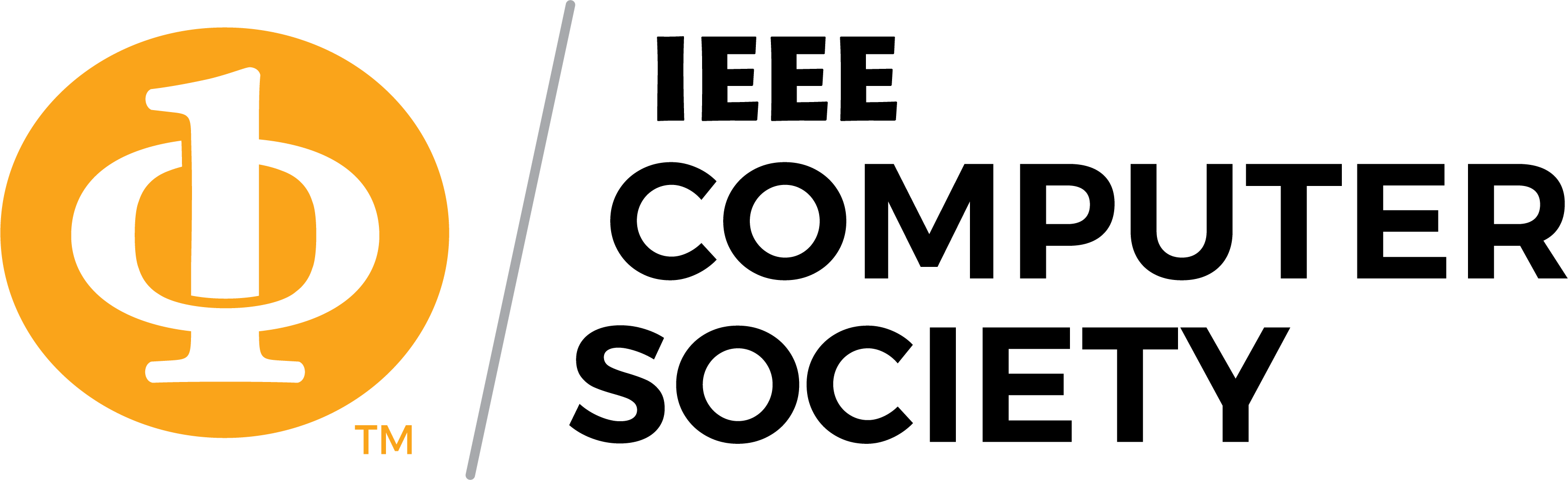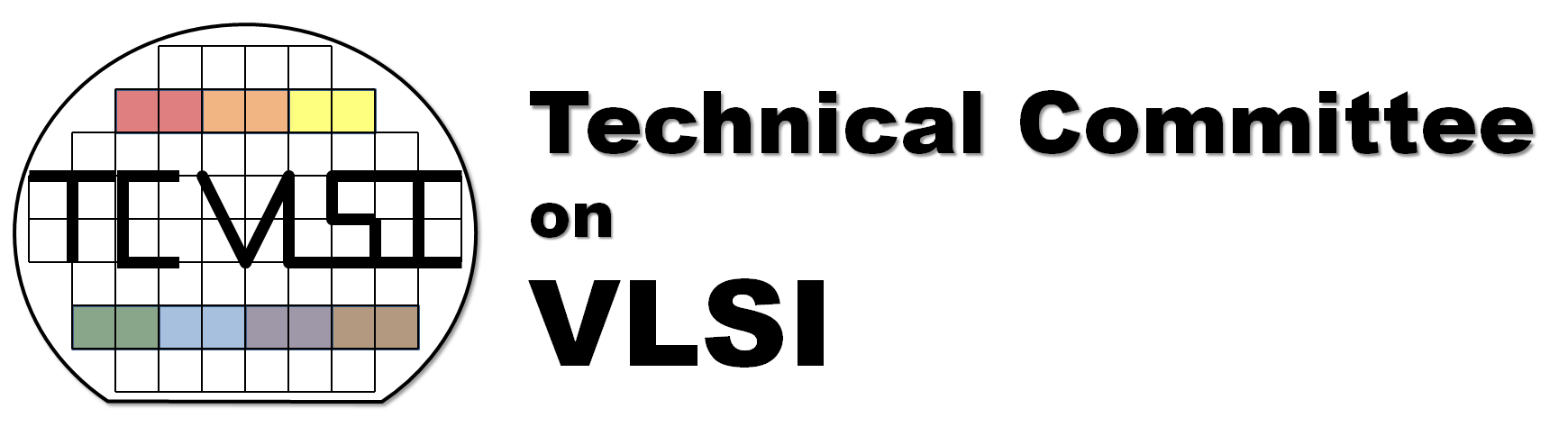Author Video Upload Guide
Authors of the accepted conference papers and articles selected for the the Special Section of IEEE Transactions on Emerging Topics in Computing (TETC) are required to pre-record their video presentation and upload the video (in MP4 format) through a dedicated FTP site.
The deadline for submitting the pre-recorded video is May 31, 2021.
The presentation can be recorded by any of the co-authors. The recorded presentation will be played during the virtual conference and followed by a live question and answer 5 minute slot.
When preparing the video file, please make sure that:
- The presentation plays without any sound or video glitches
- Maximum file size: 200MB
- The duration of the video file for Regular papers does not exceed 20 minutes
- The presentation is encoded with H.264 in MP4 container at 1080p resolution, and aspect ratio 16:9
- The file is named following the name convention sessionN-authorname.mp4
Please note the final specifications will be checked at the time of submission and files not compliant may not be uploaded.
Please be sure the video includes the title of the paper, the authors, and a mention to ARITH 2021.
In order to upload your pre-recorded video (.mp4) to the FTP site, the detail are listed below:
- Host: video-ftp.computer.org
- User: provided to authors by email
- Pass: provided to authors by email
- Encryption: Plain FTP
The link for the pre-recorded video will be made available to the conference participants immediatly after the presentation for later viewing.
Instructions for Video Recordings
Videos should contain a prominent view of the presentation slides, along with audio of the spoken presentation. Optionally videos may contain a shot of the speaker's head for increased engagement. Please note that the file must be a video file in MP4 format. Please do not try to upload PowerPoint or PDF files.
There are effective options to record the screen (and microphone) while giving the presentation.
A first solution may be the use of presentation software, such as PowerPoint, that allow users to first record audio and video directly in the application and then export appropriate video files. These instructions can be followed to add audio (and optionally video) to slides created with PowerPoint. In order to generate a MPEG-4 (.mp4) file from slides and audio/video, you can follow these instructions.
Alternatively, there are several video conferencing tools (e.g., Skype, Google Meet, WebEx, Zoom, Microsoft Teams) available to easily record a presentation. In this method, you can show your face via webcam (optionally) and display your slides as you talk. You can use any meeting software as long as you get a good quality recording and your final file is in the MP4 format. Our recommended approach to record a compatible video from content displayed on your computer screen and voice recorded via the computer microphone, is to record the presentation using Zoom, available to users on most platforms and in most countries. Follow these instructions to record a presentation with Zoom.
Tips for recording
Here are some instructions to improve the quality of the recording:
- Use as quiet an area as possible
- Avoid areas that have echo
- Rooms should be fairly small
- Sound dampening with carpeting, curtains, furniture
- Hardline internet connection recommended, but if unavailable, a strong Wi-Fi connection
- Good headset with microphone close to mouth BUT away from direct line of mouth to reduce "pops". Avoid using default built-in microphone on computer.
- Do a test recording of a couple of minutes and review the sound and picture quality, MP4 format, and bit rate before recording the entire presentation. Make adjustments if needed.